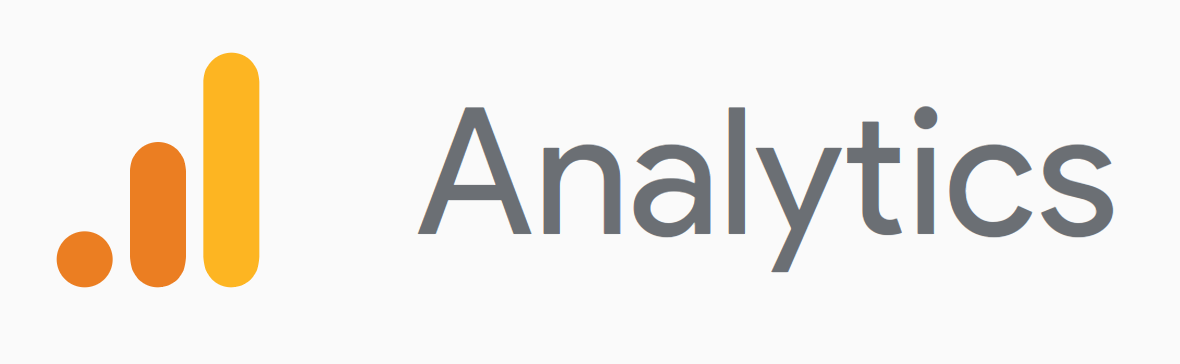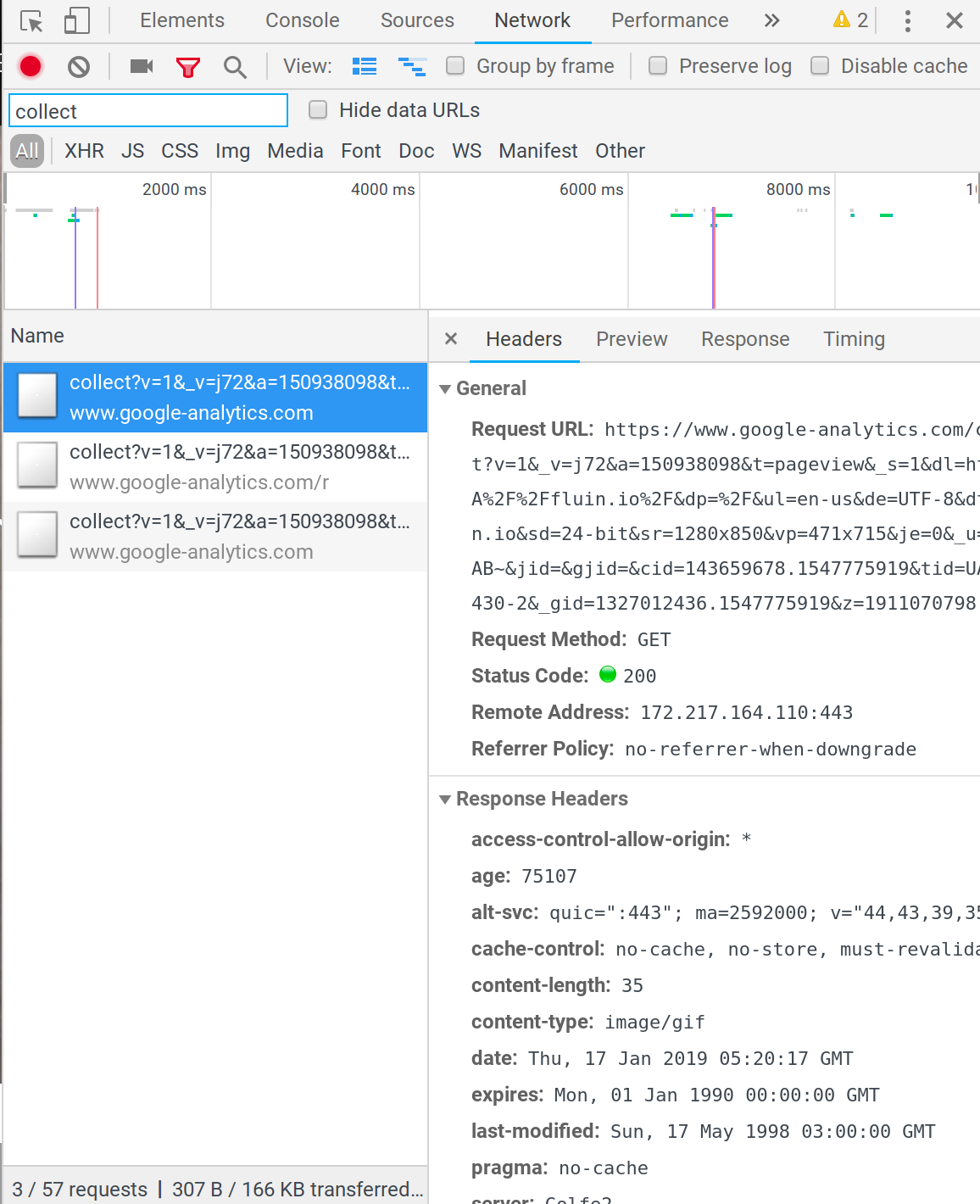In 2018, Google Tag Manager (GTM) became the recommended way to integrate Google Analytics (GA) into a site. Here's how to integrate the new Tag Manager SDK into your Angular app to track normal page views.
<iframe width="592" height="333" src="https://www.youtube.com/embed/3Bx8BU3wxaA" frameborder="0" allow="accelerometer; autoplay; encrypted-media; gyroscope; picture-in-picture" allowfullscreen></iframe>
Assumptions & Setup
This tutorial assumes you already have the router installed and configured. We'll be relying on it to get the appropriate events for tracking.
Step 1 - Setup Analytics Property & Get Tracking ID
This isn't an analytics tutorial, but it's pretty easy to visit analytics.google.com and create a new analytics property. The important thing you will need is the tracking ID it gives you.
Step 2 - Install GTM
Copy and paste the tracking code into the beginning of your head tag in your index.html. It should look something like this, but make sure to replace MY_TAG with something that looks like UA-23639210-1.
<!-- Global site tag (gtag.js) - Google Analytics -->
<script async src="https://www.googletagmanager.com/gtag/js?id=MY_TAG"></script>
<script>
window.dataLayer = window.dataLayer || [];
function gtag(){dataLayer.push(arguments);}
gtag('js', new Date());
</script>
Also note that we removed one line. This line was responsible for submitting the first page load, but we'll let our router do that.
REMOVE THIS LINE:
gtag('config', 'MY_TAG);
Step 3 - Track Router NavigationEnd Events
We need to let GA know whenever a user makes a client side navigation. This will happen on page load, as well as on upon any navigation event ending. This will ignore intermediate pages and redirects, as well things like guards that might prevent a page from being accessed.
We need to do this somewhere exactly once in our application, so I always put this code in my root component app.component.ts.
Let's add a tool from RxJS to get just the events we care about. I'll let VSCode add the other imports we'll need (Router if you don't have it, NavigationEnd from router as well).
import { filter } from 'rxjs/operators';
Below the import statements, let's let the typing system know were going to be using a global variable registered by GTM.
declare var gtag
Now let's track the events and let GA know for each event the URL that the user has ended up on.
constructor(router: Router) {
const navEndEvent$ = router.events.pipe(
filter(e => e instanceof NavigationEnd)
);
navEndEvent$.subscribe((e: NavigationEnd) => {
gtag('config', 'MY_ID', {'page_path':e.urlAfterRedirects});
});
}
With that we have all of the power of GTM within our Angular app, and you should be seeing each navigation resulting in a call to GA that we can see in the network tab of DevTools.
Bonus Step - Variable Tracking IDs based on environmental variable
Perhaps you want to track your development environment separately from your production environment? To do this we have to tweak the way we import GTM.
Let's leave some of the config setup in our index.html.
<script>
window.dataLayer = window.dataLayer || [];
function gtag(){dataLayer.push(arguments);}
gtag('js', new Date());
</script>
The rest is moved to our app.component.ts constructor. Here we dynamically inject it via an environmental variable from environment.ts and environment.prod.ts
const script = document.createElement('script');
script.async = true;
script.src = 'https://www.googletagmanager.com/gtag/js?id=' + environment.code;
document.head.prepend(script);
For this code to work, we need to add a code property and import our environment file. In the envioronment.tsfile for each of our environments, we add:
code: 'MY_TRACKING_ID'
Feel free to name the variable something that makes sense and doesn't conflict with your other configuration.